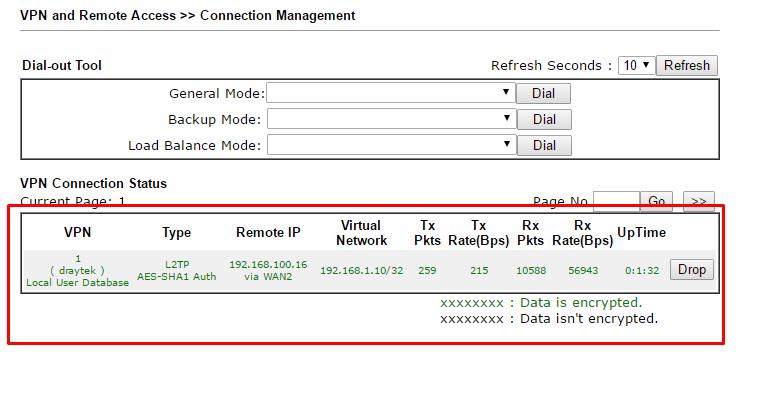This will apply DV2760, DV2860, DV2912, DV2832, DV2925, DV2952, DV3220, and DV2120
In this configuration, we used a Samsung Galaxy S7 ver 6.0.1 Marshmallow and DV2860Ln firmware ver 3.8.4.2
1.) configure the IPsec General Setup navigate to “VPN and Remote Access >> IPsec General Setup” then apply the Pre-Shared Key “Draytek”
Image may be NSFW.
Clik here to view.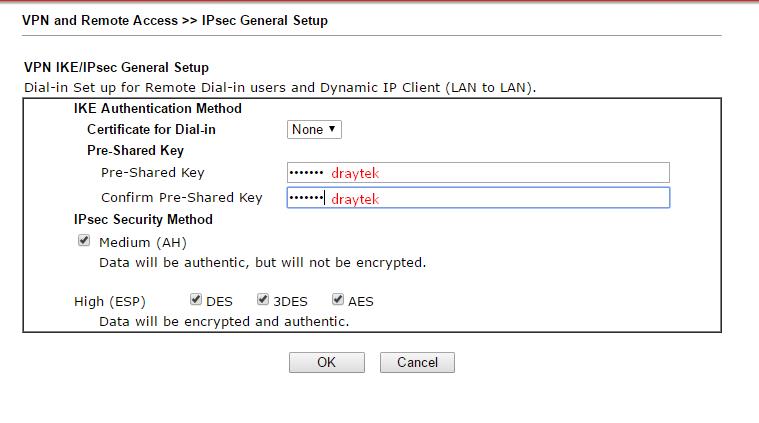
2.) Build a Remote Dial-In profile go to “VPN and Remote Access >> Remote Dial-In Users” select the number one Index to create your first profile.
Image may be NSFW.
Clik here to view.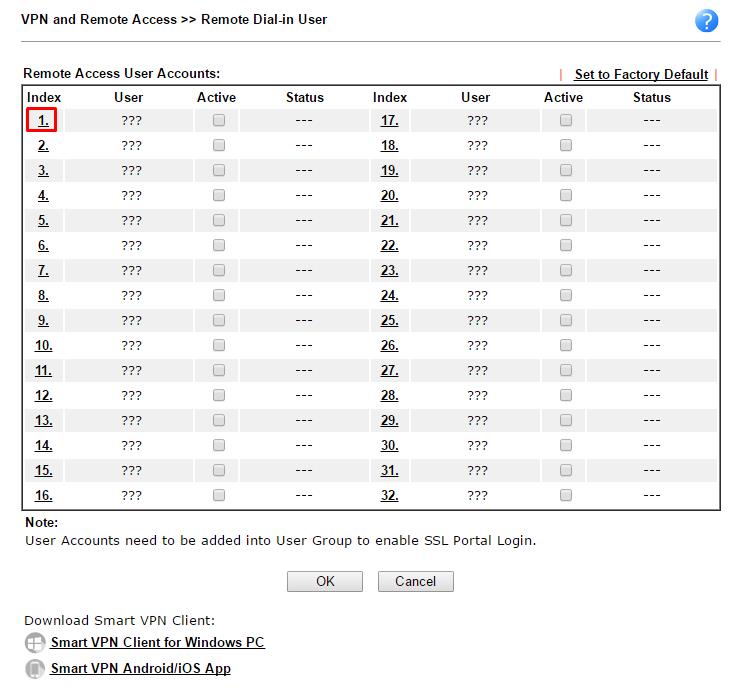
Then tick Enable this account, select L2TP with IPsec Policy ”Must” and apply username / password. Then click ok to save the profile.
Image may be NSFW.
Clik here to view.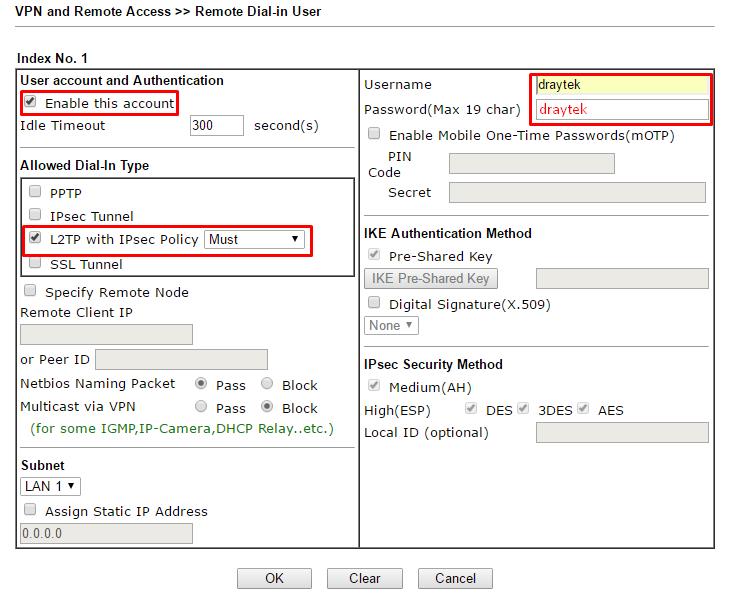
Under Index 1 you can view the new profile and it’s ready for the remote dial-in.
Image may be NSFW.
Clik here to view.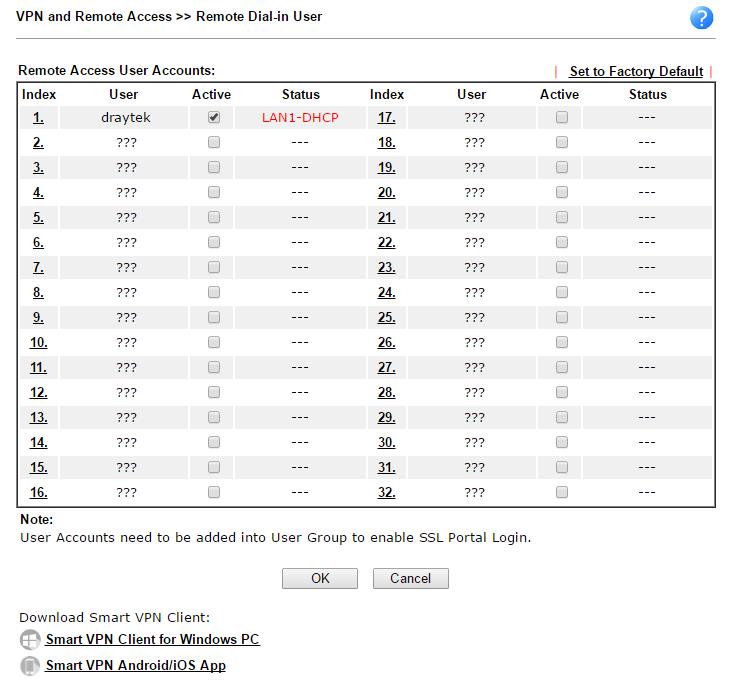
Now we configure the Samsung Galaxy S7 go to “”settings”
Image may be NSFW.
Clik here to view.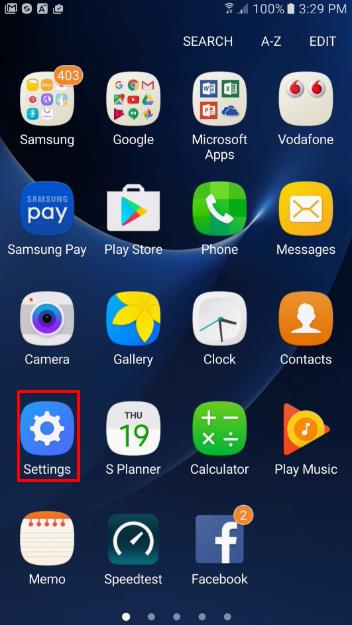
Select “More connection settings”
Image may be NSFW.
Clik here to view.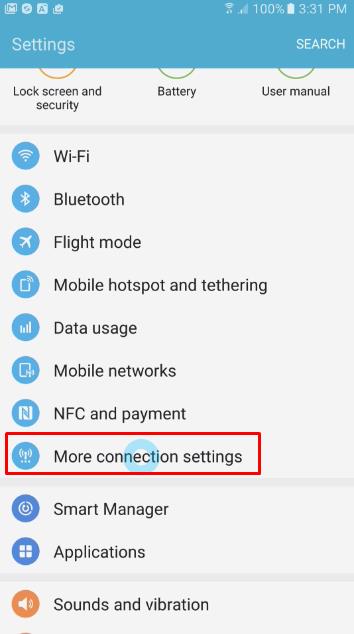
Click VPN
Image may be NSFW.
Clik here to view.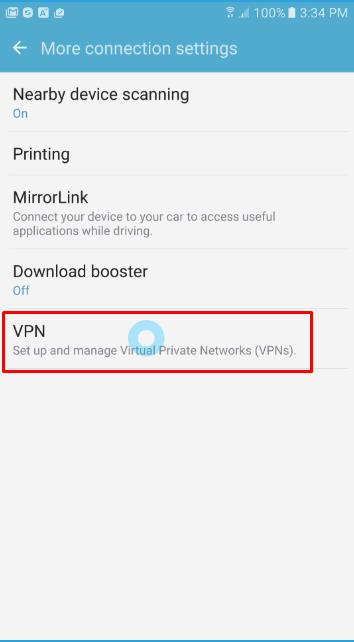
Then click “Add VPN” apply Name of the VPN profile, select L2TP / IPsec for your connection type, the server address is 192.168.100.20 and IPsec pre-shared key.
Image may be NSFW.
Clik here to view.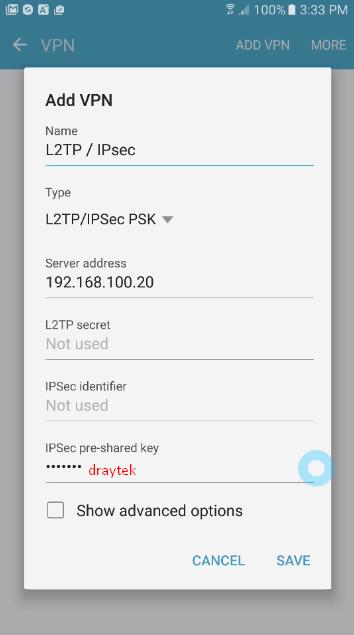
Then select L2TP / IPsec the apply the username and password then click connect.
Image may be NSFW.
Clik here to view.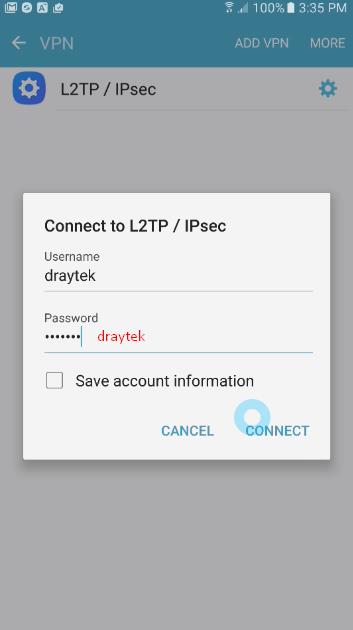
Once the connection is successful you can check the status through Remote Dial-in Users or Connection Management
Image may be NSFW.
Clik here to view.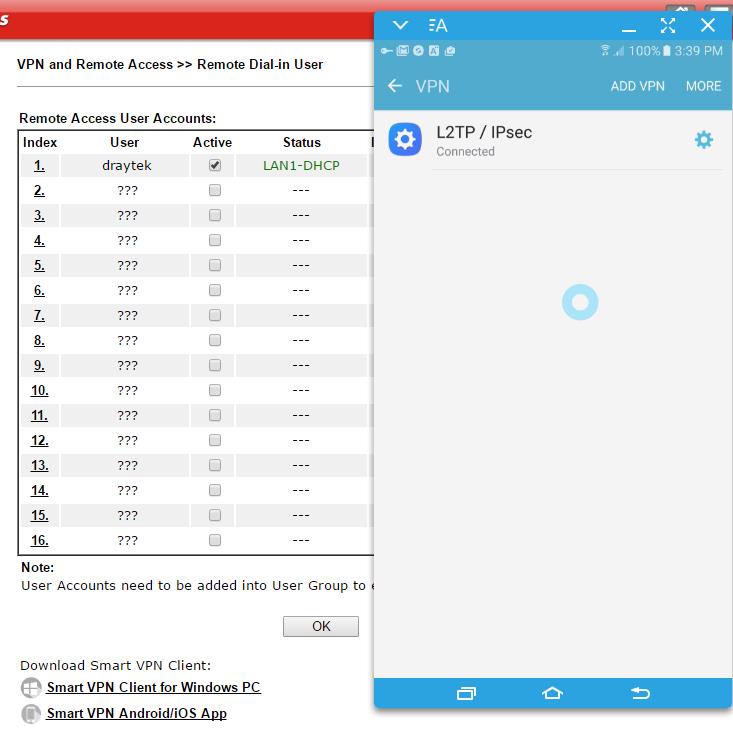
Image may be NSFW.
Clik here to view.