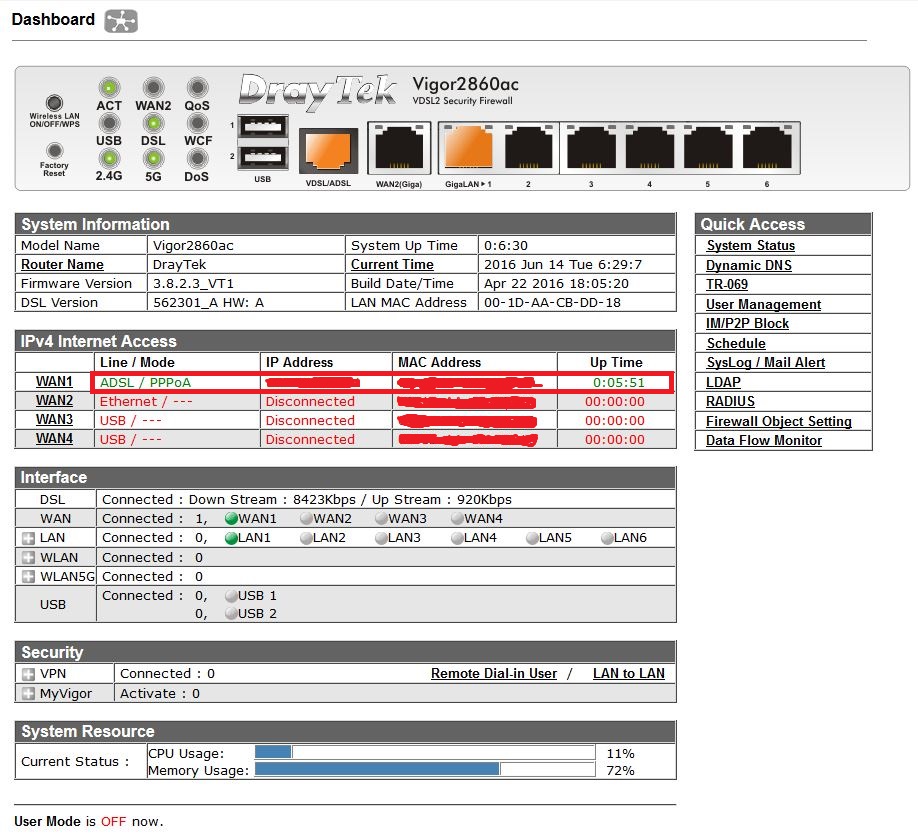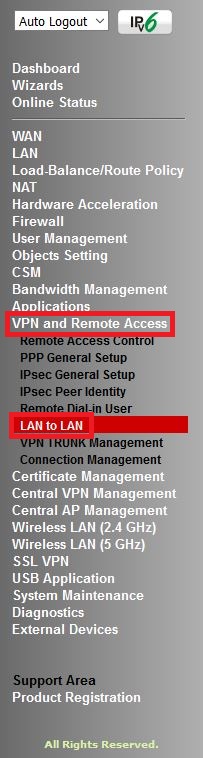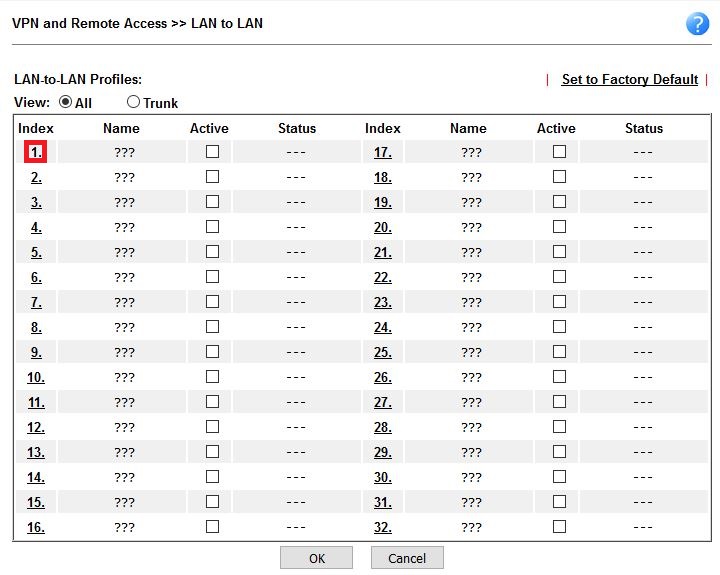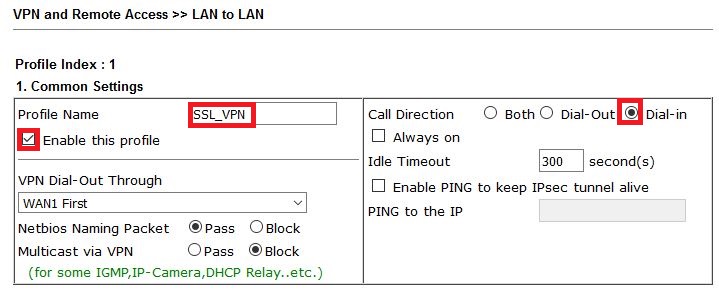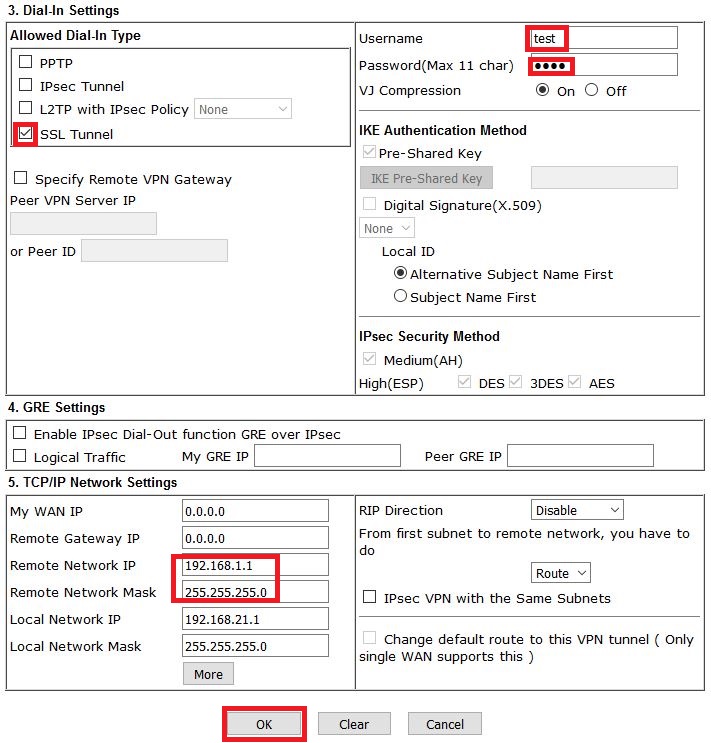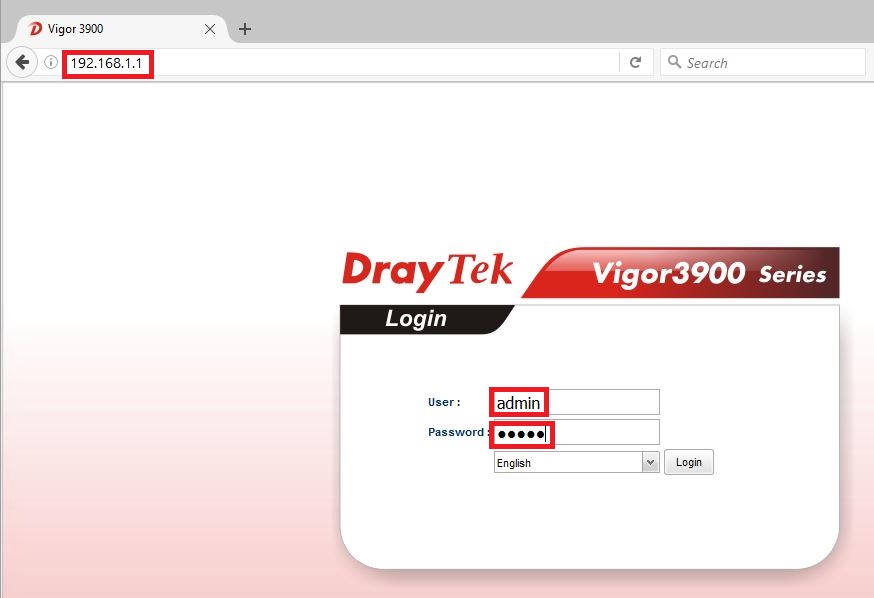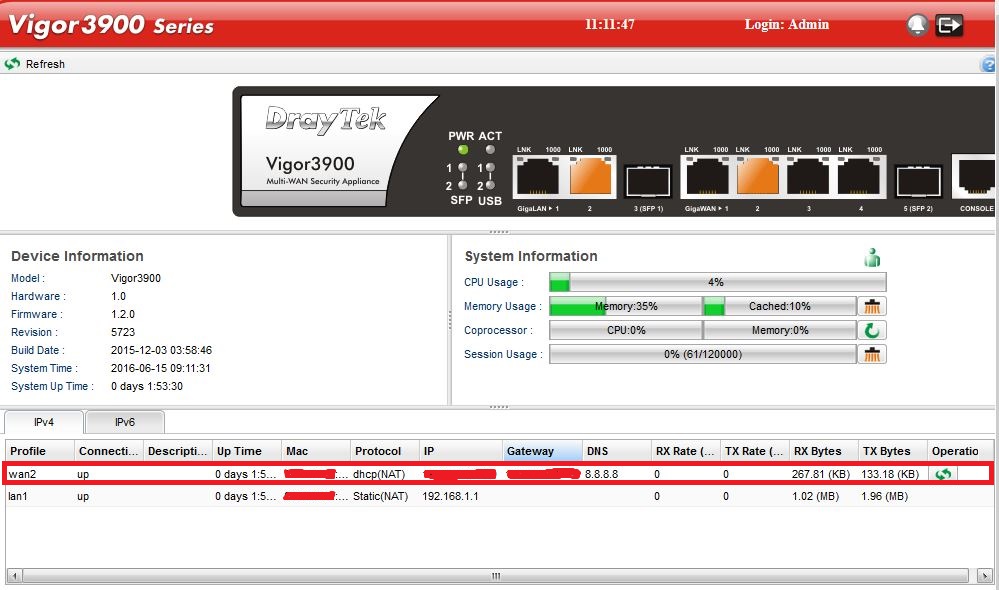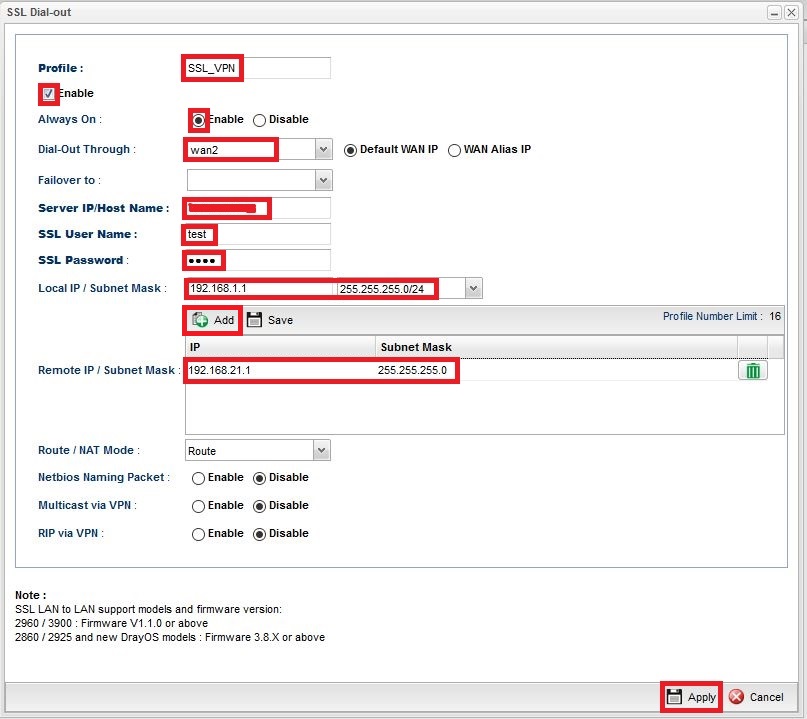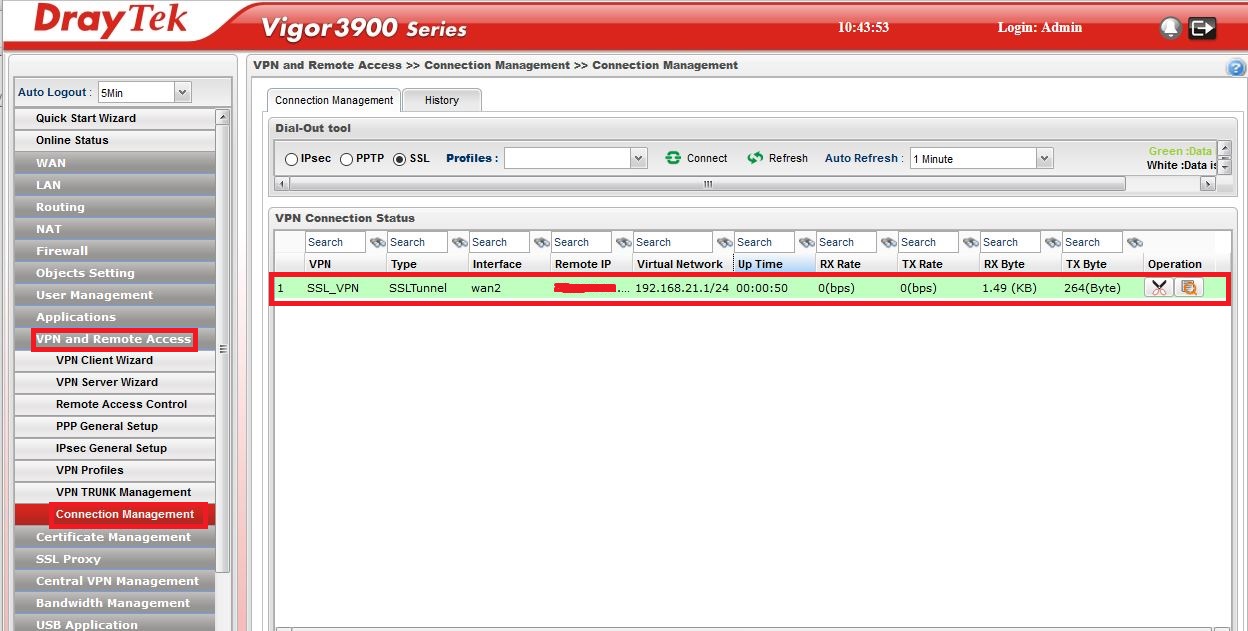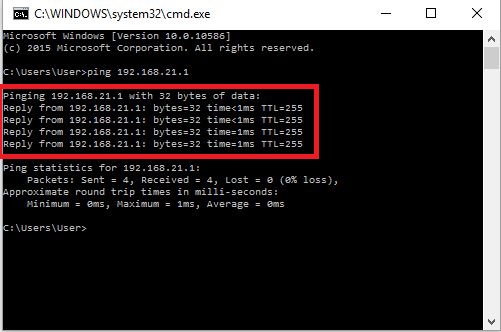In this document, we will show how to create an SSL LAN to LAN VPN tunnel between a Vigor2860 and a Vigor3900 router. We use the following network topology.
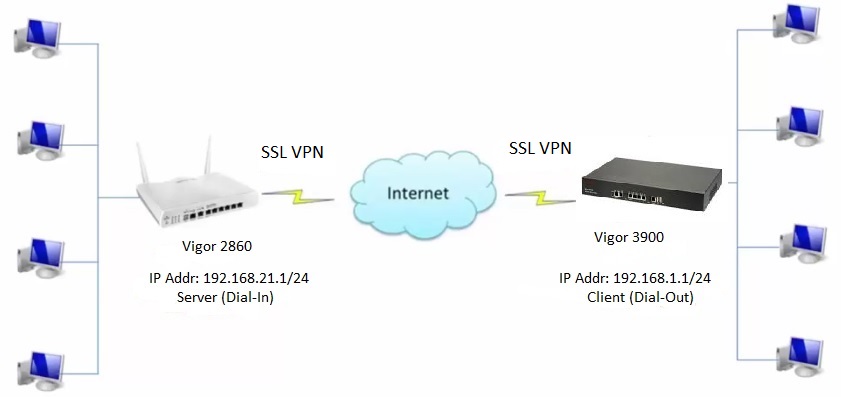
Configuring Vigor 2860
1. Connect to the router.
a. Use your internet browser to login to the router web interface.
b. The default IP address for the router is 192.168.21.1
c. Default username and password are:
Username: admin
Password: admin
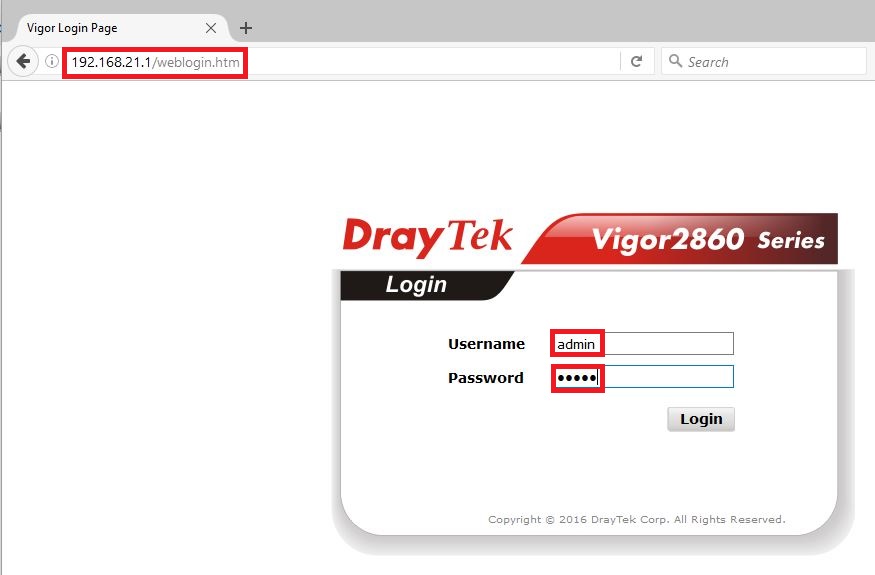
2. Check if the router is connected to the internet by looking at the router Dashboard page.
3. Go to VPN and Remote Access>>LAN to LAN configuration menu.
4. Select the first available Index to start the configuration.
5. Create your SSL VPN Profile.
a. Enter a profile name.
b. Select (Enable this profile) and Dial-in.
c. Under Dial-in settings, select SSL and enter your chosen SSL username and password.
d. Enter the Remote Network IP (IP address xxxx) which is the local IP address of your Vigor 3900 router.
e. Click OK to save your settings.
Configuring Vigor 3900
1. Connect to the router.
a. Use your internet browser to login to the router web interface.
b. The default IP address of the router is 192.168.1.1
c. Default username and password are:
Username: admin
Password: admin
2. Verify that the WAN or Internet connection is up.
3. Go to VPN and Remote Access>>VPN Profiles.
4. Create your SSL VPN Profile.
a. In the VPN Profiles page, select SSL Dial-out tab and click (Add).
b. Enter a profile name and select enable.
c. Select Enable (Always Dial-Out) and select the interface the VPN tunnel is going to use (e.g. WAN2)
d. Enter the Server IP/Hostname; this is your WAN/Public IP address of your Vigor 2860.
e. Enter the same SSL username and password that you used for Vigor 2860 router.
f. Enter Local IP/Subnet Mask; this is the Local IP address/Subnet Mask of your Vigor 3900 router.
g. Click (Add) to enter Remote IP/Subnet Mask; this is the LAN/Local IP address/Subnet Mask of your Vigor 2860 router.
h. Click (Apply)
Test that the LAN-to-LAN connection has been established
Check that the SSL VPN tunnel between the two routers has been established:
1. In the Vigor 3900 router go to VPN and Remote Access>>Connection Management menu. The VPN connection status will indicate that
you are now connected, if not select SSL and the profile that you created and then click connect.
3. Use PING command to test VPN connection.