This guide will show you how to change the default LAN IP address for a LAN if the new IP address conflicts with an existing IP address for another LAN in the router. The router will have pre-configured default LAN settings.
This document that shows the steps required to change LAN1 subnet to 192.168.2.1.
By default LAN2 uses 192.168.2.1 so we need to change LAN2 settings first before we can change LAN1.
In the process we need to enable VLANS. Make the changes and then disable VLANs when finished.
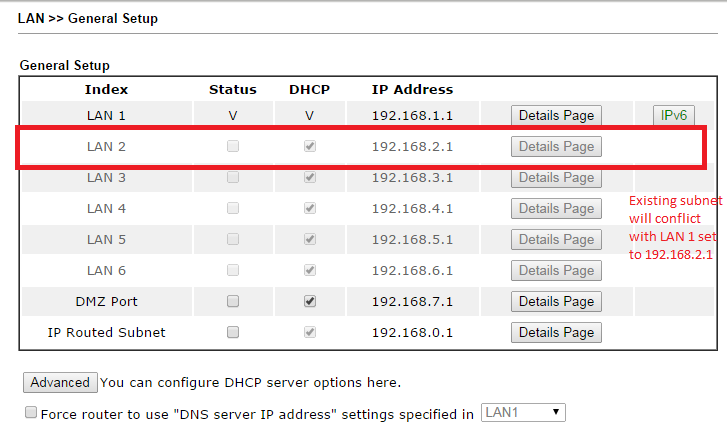
Step 1: Enable VLAN setting
Go to LAN>>VLAN Configuration menu
Assign all the LAN ports and Wi-Fi LANS to a VLAN and save settings
Note: you will need to assign all LAN ports and SSID’s to a VLAN or the configuration cannot be saved.

Step 2: Change LAN2 IP subnet settings
Original Setting

Step 2.1: Change LAN 2 IP subnet to 192.168.20.1

LAN settings now should look like this:
LAN 1 has IP address 192.168.1.1
LAN2 has IP address 192.168.20.1

Step 3: Change LAN1 IP subnet settings

LAN settings should look like this now:

Step 4: Disable VLAN settings
Go to LAN>>VLAN Configuration menu and disable VLAN settings

LAN1 subnet now is changed to 192.168.2.1
